Let Add The First Order
Linking your user to the warehouse
If you have a general user and want to give them permission to add orders, you may have enabled the "Add Order" permission for that user, only to find that the user cannot find any warehouses. This is because every warehouse is hidden by default and you must link the user to the specified warehouse before the user can access the warehouse.
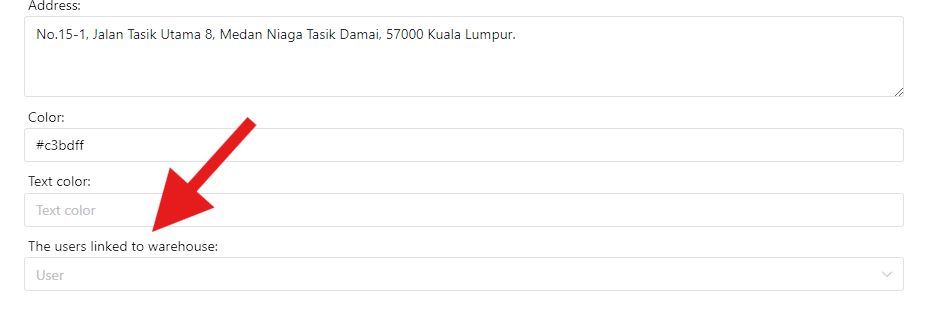
Order Information
The columns of an order are as follows:
Order Typeis what type of order.Stock Inis stock in order. Used when you want stock in the products.Stock Outis stock out order. Mostly used.Returnis return order. Used when you want return some products. It does the same thing asStock Inbut with the flagReturn.Exchangeis exchange order. Used when you want exchange some products. For example, your customer returnsColato you and exchanges it forSarsi. So your inventory will be +1 forColaand -1 forSarsi.Calibrationis calibrating your inventory. Please use it with caution. Usually because your inventory is added or reduced for special reasons and does not belong toStock In/Stock Out, you can useCalibrationto directly change the specified product inventory to what you want.Calibration Strictis calibrating your inventory. It does the same thing asCalibrationbut it is strict! Change the specified product inventory to what you want, and other products will change to zero!Verificationis used to verify your inventory. Safe to use, nothing will happen.Verification Strictis used to verify your inventory. But it is strict! Unspecified product inventory must zero. Safe to use, nothing will happen.
Only Recordonly records the order and does not perform any operations on the inventory.Order Categoryis what category of order. For example, you can addGeneralcategory for all general order.Warehouseis which warehouse is processing this order. It will calculate the inventory of the target warehouse.Person Relatedis which person related to this order. If you are a reseller, you can add your customer information before this. So this column is who placed the order. Otherwise, you can just add a person for "All Customers" and select this personDescriptionis optional. Write your description for this order.Currencyis what currency used in this order.Itemsis the order's goods. Add your order's products here. Empty is allowed.- Select the product's SKU.
- Write the product's price.
- Write the product's quantity.
TIP
You want add multiple once time? You can click Add multiple item button. In the modal, select the SKU category you want add, write the items with specified format:
Ice cola 4
Ice sarsi 2Write your price, for example 5, It will add 4 ice cola, 2 ice sarsi with price 5.
Since some SKUs may have the same name but different categories, you need to select the SKU category.
WARNING
All orders can be checked to see if the inventory is satisfied before adding, and will be checked again in the system after clicking add. But manual check can quickly provide sufficient information about which products are not satisfied.